What is Google's Ad Refund Process?
If you have been overcharged or affected by invalid clicks on Google Ads, you can request a refund by following Google’s official refund process.
Step 1: Access the Help Section in Google Ads
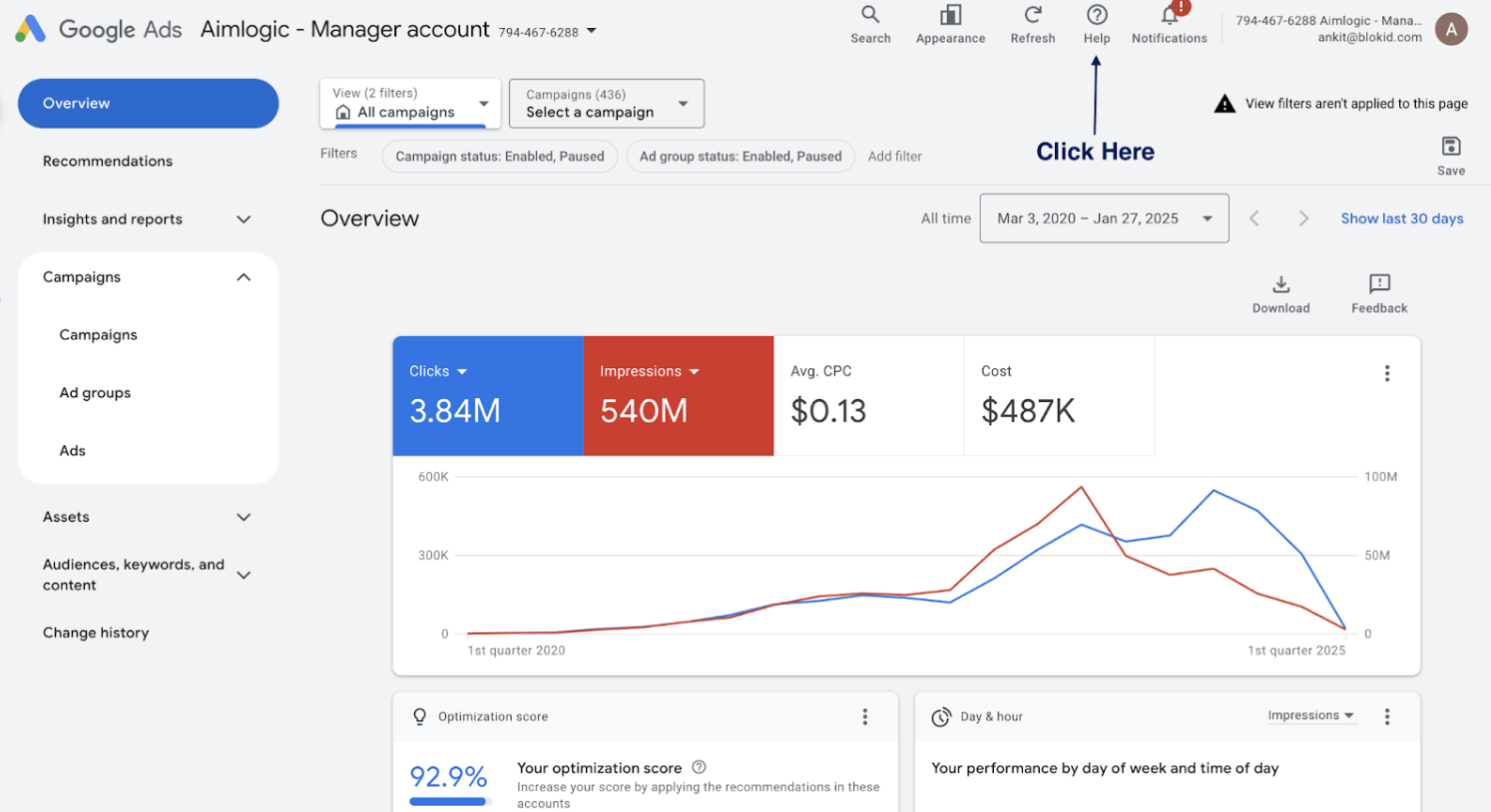
Open Your Google Ads Dashboard
- Log into your Google Ads Manager account.
- Ensure you have the correct permissions to request refunds.
Locate the Help Button
- In the top navigation bar, find the Help button (denoted by a question mark icon "?").
Click the Help Button
- Click the Help button to open Google Ads' support options.
This will allow you to access Google’s customer support panel for refund requests.
Step 2: Access the “Contact Us” Option
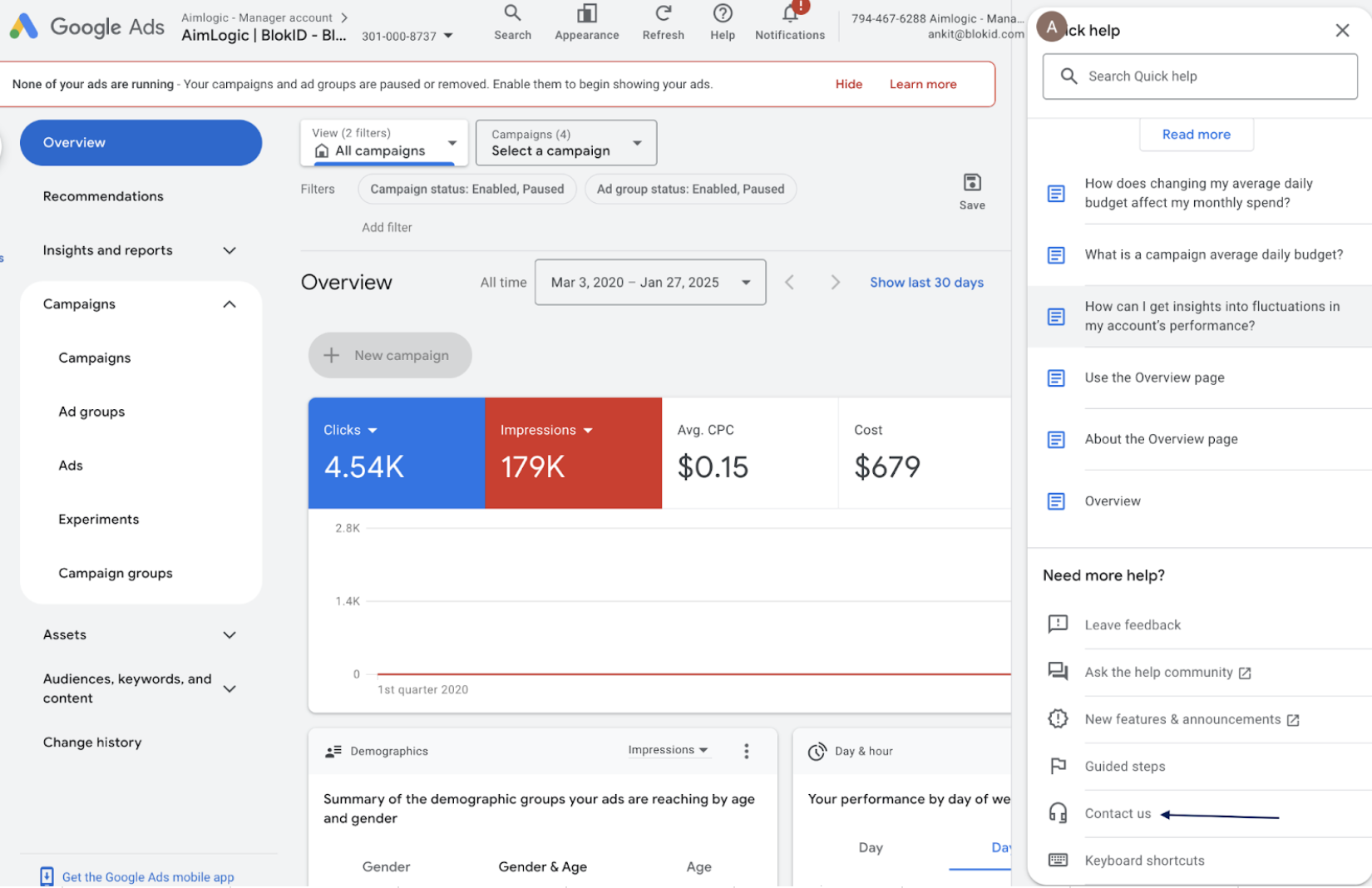
Open the Help Panel
- After clicking the Help button, a panel will appear on the right side of your dashboard.
Scroll to the Bottom
- Navigate to the bottom of the Help panel for more options.
Click on “Contact Us”
- Under the “Need more help?” section, select "Contact Us."
This will allow you to submit a direct inquiry regarding your refund request.
Step 3: Searching for "Invalid Clicks"
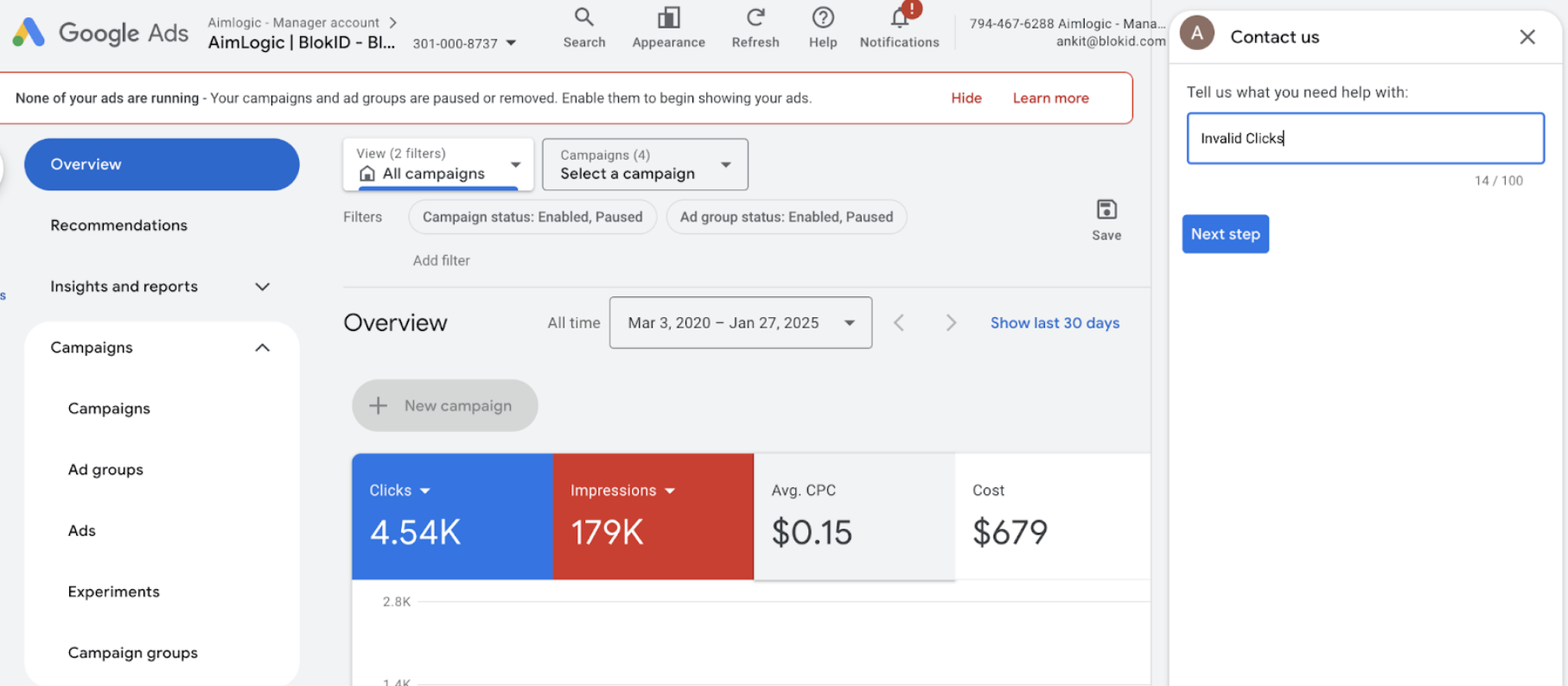
In the "Contact Us" Tab:
- In the "Tell us what you need help with" field, type "Invalid Clicks."
Click on "Next Step"
- After entering the keyword, click "Next Step" to proceed.
This helps Google categorize your refund request under the appropriate support section.
Step 4: Selecting the Correct Support Option
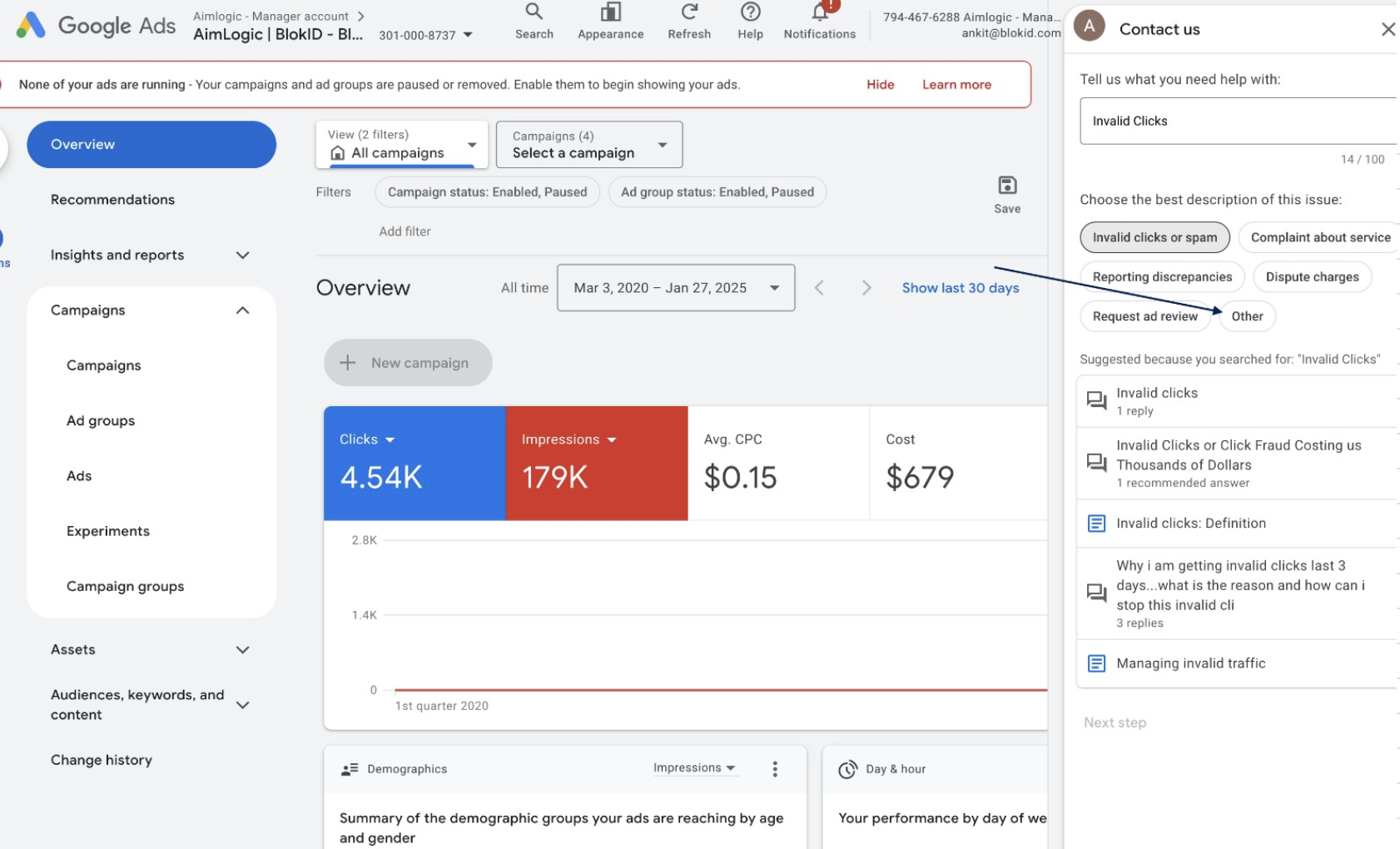
In the "Contact Us" Tab:
- After searching for "Invalid Clicks," select “Other” from the displayed options.
Proceed to the Next Step
- Clicking on "Other" will take you to the next section, where you can submit further details or request additional assistance.
This ensures Google’s support team can review your request correctly.
Step 5: Proceeding to the Next Step
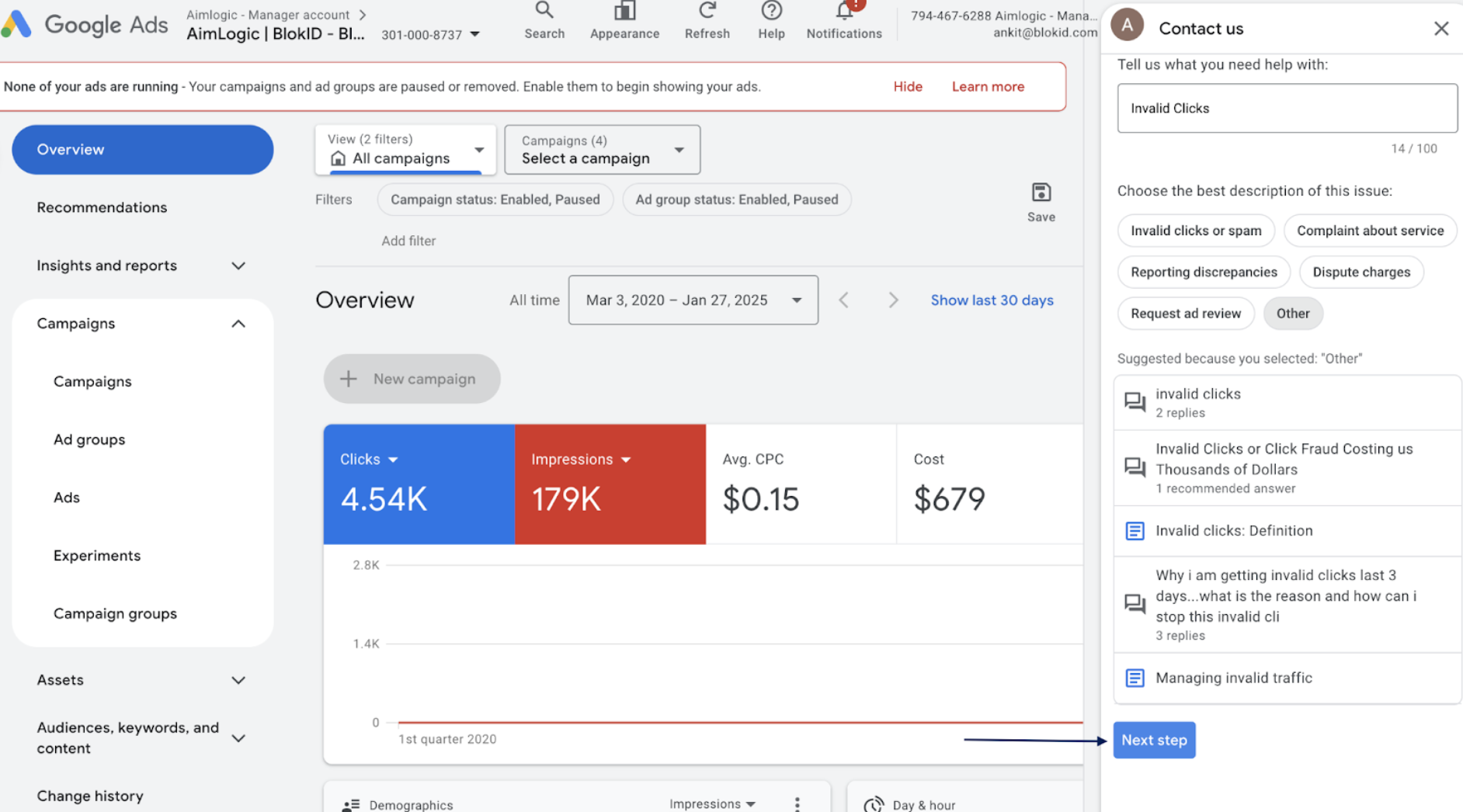
Click on “Next Step”
- After selecting "Other", click on the "Next Step" button at the bottom-right corner of the Contact Us tab.
Prepare for Further Details
- The next screen will guide you through providing:
- Details about the issue.
- Campaign data related to the overcharge.
- Any evidence supporting your refund request.
Ensure you have all necessary details before proceeding to the next step.
Step 6: Select the Ad Account and Contact Method
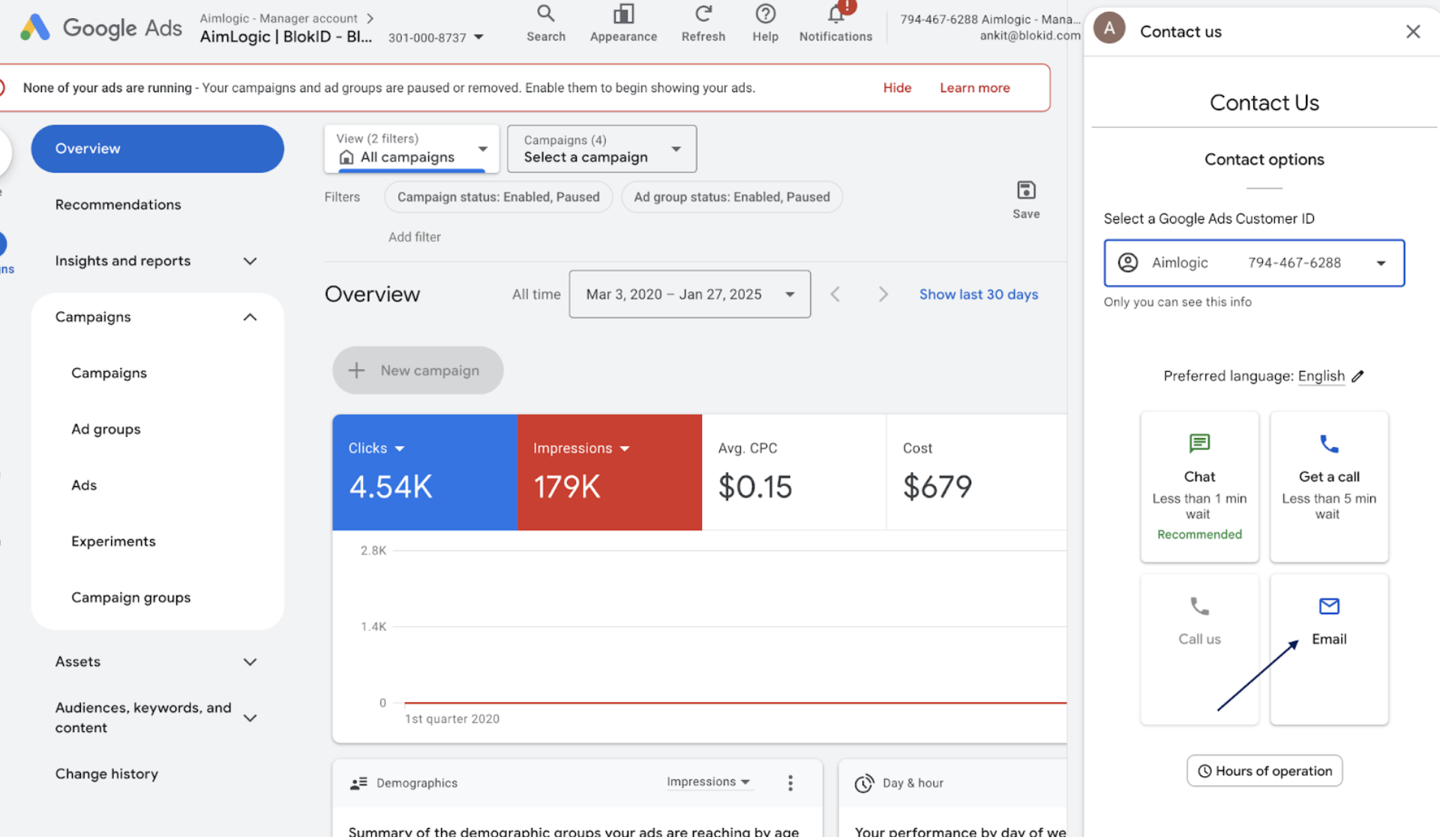
Choose the Ad Account
- Use the dropdown menu to select the Google Ads account for which you are requesting a refund.
Select "Email" Under Contact Options
- Click on the "Email" option to proceed.
- This allows you to submit a detailed query regarding invalid clicks or billing discrepancies.
Fill Out the Email Form
- You will be directed to a form where you can:
- Describe the issue.
- Attach any supporting documentation.
Providing detailed evidence improves your chances of receiving a refund.
Step 7: Fill Out the Contact Form for Refund Requests

Provide Contact Information
- Contact Name – Enter your full name.
- Company Name – Fill in the name of the business associated with the account.
- Account Login Email ID – Use the email linked to your Google Ads account.
- Contact Email – Enter the email where Google Support can reach you.
- Email CC – (Optional) Add additional team members for visibility.
Specify the Date Range of the Issue
- Input the time period when you observed the invalid activity (e.g., January 2025).
Describe the Issue
- Provide a clear explanation of why you believe a refund is necessary, such as:
"We have observed unusual invalid click activity affecting our campaigns from [date range]. This includes repeated clicks from similar IPs and proxy servers. We are ready to share the weblog data for verification and cross-checking purposes for a manual investigation."
Attach Supporting Evidence
- Upload relevant documents such as:
- Weblog data showing click anomalies.
- Screenshots of unusual spending spikes.
- Any correspondence with Google regarding previous disputes.
Submit the Form
- Once all fields are complete, click “Submit” to send your refund request to Google Support.
Google will review the request and respond based on their internal evaluation process.